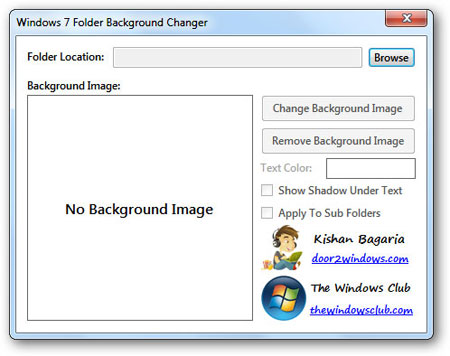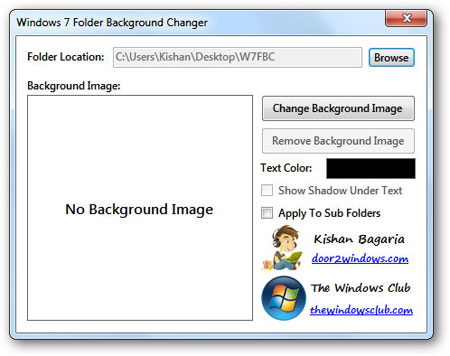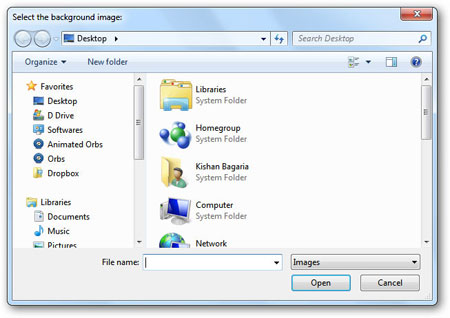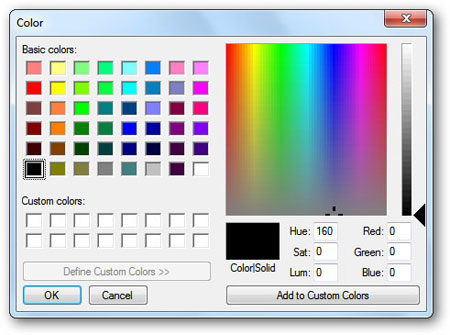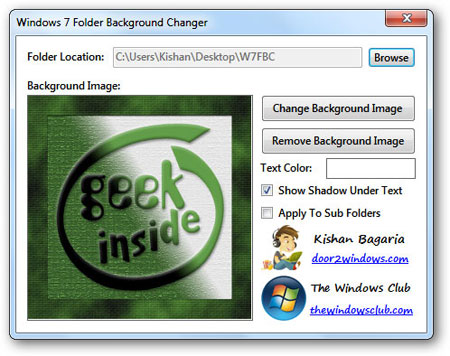Be careful when attempting to clean a Laptop screen or LCD monitor as there are many chemicals that can damage the finish of a Laptop screen or LCD monitor. In addition, you should ensure that the fabric used in conjunction with the chemical is not too abrasive or harsh or you risk scratching the screen surface. In the following simple solution, I will show you what I personally use to clean my LCD screens.
Chemicals to use to clean a Laptop Screen:
DO NOT USE: Rubbing alcohol in any concentration
Although it has been mentioned that 91% pure alcohol is safe for LCD monitor cleaning, I strongly suggest avoiding it. There are many different plastic protective surfaces used on the market and some are NOT tolerant of alcohol. In addition, it can extensively dry out the surface and cause other issues down the road.
DO NOT USE: Windex or other ammonia based products
Ammonia will, over time, gradually eat away at the composition of the screen causing it to become brittle, yellow and eventually crack.
DO USE: Water for mild cleaning and dust removal
DO USE: 50% water and 50% vinegar mixture
A vinegar and water mixture can be used to remove water spots, pop stains, splashes and streaks and smudges from your flat screen without doing harm to the surface.
Tip: Some eyeglass cleaning kits use a vinegar/water solution.
Fabric to use to clean a Laptop Screen:
DO NOT USE: Newspaper, tissue paper or toilet paper
Newspaper, tissue paper and toilet paper contain wood fibers that can easily scratch the surface.
DO USE: Microfiber cloths
Microfiber cloths are typically included with new laptops. They are also commonly used to clean eye glasses and are safe to use on a Laptop or LCD screen surface.
Cleaning a Laptop or LCD Screen:
- Find a Microfiber cloth to use for cleaning
- Gently wipe the screen surface clean using the microfiber cloth
- Mix 1 part of water to 1 part of vinegar in a spray bottle
- Spray a mist of the water/vinegar solution onto your microfiber cloth
- Using the misted microfiber cloth, gently wipe the screen surface. Go against streaks to remove them, Use a swirling motion to remove spots or splatter marks.
http://www.lancelhoff.com/how-to-clean-a-laptop-screen/